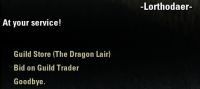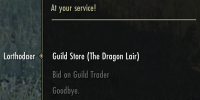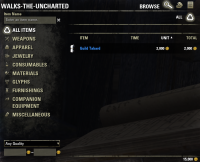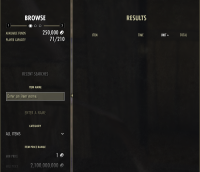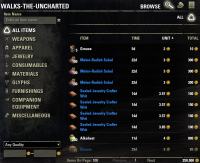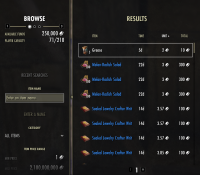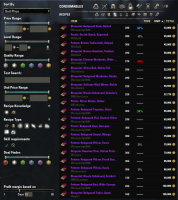An Introduction to Trading
Trading is one of the most useful features in the game. Use it to buy items you don't want to deal with finding yourself. Use it to make money off of items you won't use, and use the gold to finance your new ESO house, your next build, or your newfound love of motif collecting!
Table of Contents
What You Should Know
The trading system in ESO is quite different from most other games. Here's the least you should know:
- Every guild has a guild store. This guild store is accessible from any Banker NPC in any town, but not from a Banker Assistant. No matter what, as long as the guild has the guild store unlocked (50+ members), the members of a guild will always be able to sell items to one another.
- Out in the world, you will find Guild Trader NPCs. These special NPCs can be hired in a blind auction by a GM or a guild member with the Hire Guild Traders permission, and, when hired, expose that guild's guild store to the general public for one week.
- The trader UI is not especially intuitive, but once you get used to it, you'll be buying and selling like crazy.
- If you really can't stand the default UI, Awesome Guild Store from the Addons page completely redesigns it for the better.
Buying
Standard PC screenshots on the left, gamepad mode screenshots on the right.
When you interact with a Trader NPC, you will see this.
When you interact with a Banker NPC, you will see this.
Note: If you're at a Banker NPC instead of a Trader, you should check what guild you're viewing! Press F (PC) or Y (Gamepad) to change guilds.
You may think that the trader isn't selling anything. I assure you that is not the case. Considering the extremely high cost of traders, no one is hiring a trader for an empty store.
When you press R (PC) or X (Gamepad), you will see a list of every item on the trader.
You can narrow your search by searching for an item name, or by selecting a categoty.
How do I know if I'm getting a good deal?
There are several Addons that can help you with that -- installing TTC (and Price Tooltip, especially if you use a Gamepad) goes a long way. The TTC website (above) is also a great way to price-check items. Master Merchant (MM) and Arkadius' Trade Tools (ATT) are also good options, but are aimed toward more advanced traders. The Price Checking Addons article breaks down the differences between these quite well.
How do I find what I'm looking for?
The Tamriel Trade Centre website is an excellent way to search for items across all guild traders.
Selling
The first step to selling is finding items to sell.
Once you've found some good items, visit the Banker NPC (Or go track down your guild's Trader, if you really want to) and enter the Guild Store. Navigate to the Sell tab (RB on Gamepad), choose an item to list (or stack of items!), enter your total price, and press R (PC) or X (Gamepad) to list.
If you're selling a stack of items (as shown in the screenshot), the Total Price will be the combined price of all the items in your stack. Make sure you know the value of every item in your stack and multiply it by the number of items in the stack! Addons can make this part much easier.
Awesome Guild Store
A lot of people ask me whether they need to use the Awesome Guild Store addon. It does have a lot of dependencies, doesn't work in Gamepad mode, and is large. I've decided to post two screenshots here in the hopes that you'll be able to decide whether its features are for you.
In this screenshot, I've selected:
- Category: Consumables
- Subcategory: Recipes
- Recipe Types: Design, Praxis, Formula, Blueprint, Pattern, Diagram, and Sketch
- Recipe Knowledge: Unknown
Using this filter, I can easily visit any guild trader with my Crafter and instantly see what furnishing plans they sell that my crafter doesn't know yet. Listing with percentages in green and blue are being sold at under ATT value, and items with percentages in red are being sold for over ATT value.
In this screenshot, I'm selling the same 8 Dreugh Wax that I was selling in the previous demonstration, only this time I have Awesome Guild Store and ATT running.
- I simply click the Dreugh Wax
- I set the Quantity to 8
- I click the ATT Price button (first on the left after Unit Price)
- The ATT price for a single Dreugh Wax is inserted automatically
- the AGS calculator figures out the Total Price automatically
- Since everything looks good already, I press R and my listing is created.