Things you should know
- You will absolutely not be banned for using addons.
- Addons do not modify the game at all; they only affect the UI.
- Many addons require Dependency addons installed as well. If the addon you’re trying to run requires Dependencies or libraries, it won’t work without them!
- This means that you have to read the addon’s ESOUI page on the website, or in Minion, to learn what dependencies it requires, and install them with Minion.
- A great place to look for addons is ESOUI — or just use Minion’s search!
- If you want to suggest an addon for the list, please DM
@tralce, ideally on Discord. - You do not need to restart the game when you install, update, or remove addons! Just type
/reloaduiin your chat box and press enter. - Once you’ve gotten Minion going, check out our Addon List!
Minion
The best way to install and manage addons is with the Minion addon manager, which is tightly integrated with esoui.com. Minion does not handle addon dependencies automatically, but it does manage updates automatically.
Installing Minion can be a bit of a chore, so I wrote this guide to help streamline the installation of Minion in a repeatable way.
You can download Minion from the Minion download page.
Installing Minion
Double click on the downloaded file to install
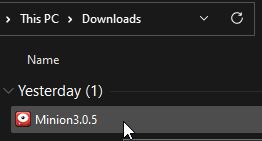
Once the install is finished, launch Minion and immediately allow it to update
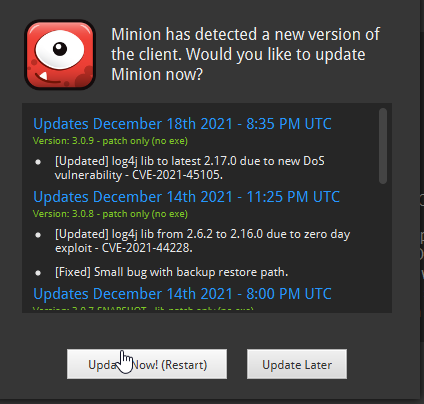
Warning: I did not test this extensively, but it appears that the version of Minion on minion.gg does not support at least macOS 15 Sequoia.I have had prior success using the “Pure Java” version of Minion on a Mac.
In Finder, visit your Downloads folder, and double click on the Minion dmg to open it
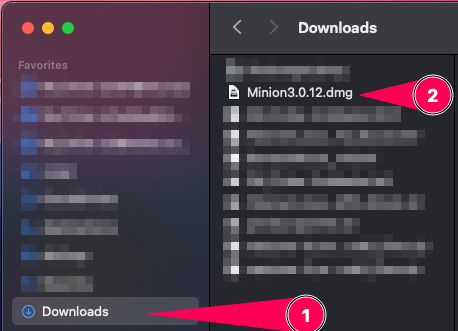
Drag the Minion app to Applications
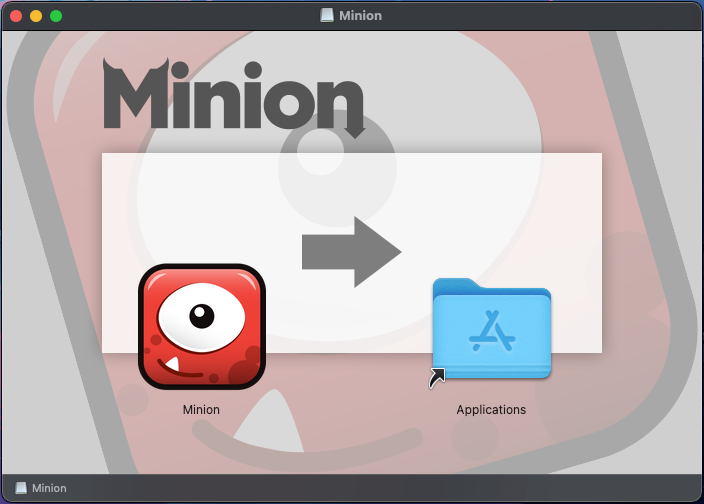
Locate Minion in Applications and open it
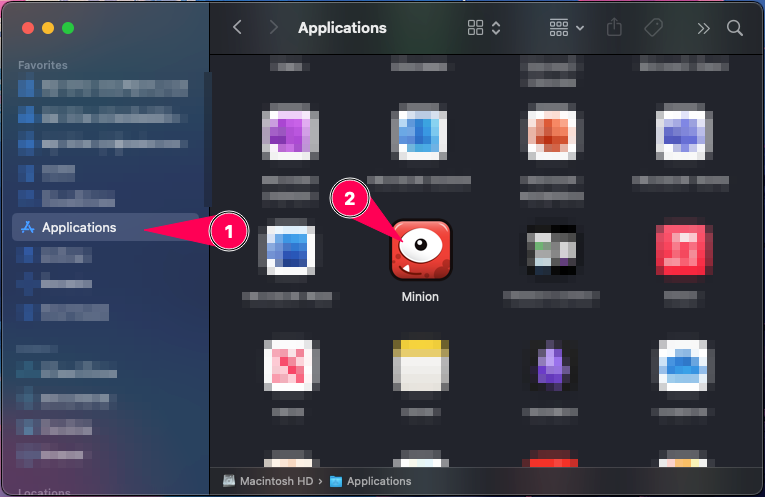
Flatpak needs to already be installed on your Linux system. If you do not have Flatpak, visit Flatpak’s setup page and follow the distribution-specific instructions there. Steam Deck comes with Flatpak preinstalled. Other distributions may not.
Normally, you should be able to simply visit the Minion Flathub page (linked from the Minion Download page) and click install.
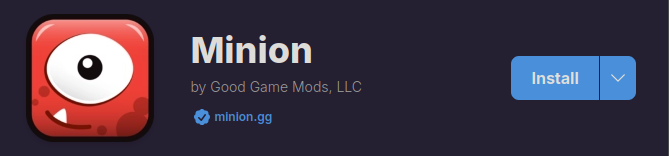
If clicking the Install button doesn’t work, not to worry! Pop open a Terminal and paste in:
flatpak install flathub gg.minion.MinionIf you get a command not found, you probably need to install Flatpak.
Note: If Minion doesn’t “see” your addons, you may need to give Minion’s Flatpak permissions to access your /home/yourname directory:
flatpak override --user --filesystem=home gg.minion.MinionI would suggest doing this before starting Minion for the first time. However, this is mostly an issue if you keep your ESO data directories somewhere non-standard, like I do.
Expand to see a list of Minion’s default directory permissions.
xdg-documents/Elder Scrolls Online~/.local/share/Steam~/.steam~/.var/app/com.valvesoftware.Steam~/Games
You should be able to launch Minion now (or after a logout/login or a reboot) by clicking on it in your distribution’s menu, but if you can’t find it, you can simply open a terminal and run:
flatpak run gg.minion.MinionSetting up Minion
These instructions apply to all operating systems, and I have marked the differences between platforms where relevant.
If prompted, accept the EULA
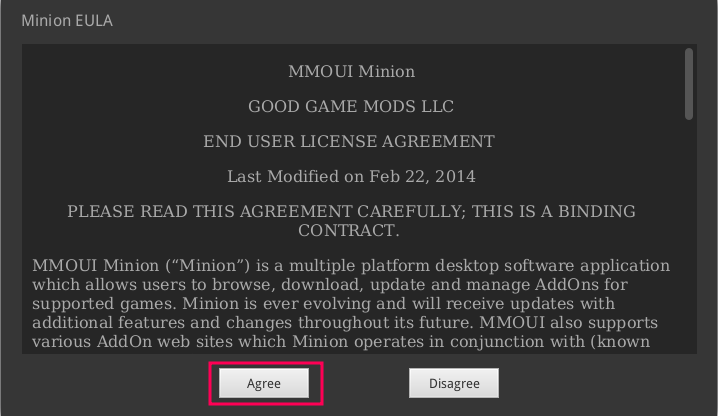
Uncheck World of Warcraft, check Remember Settings, click Continue:
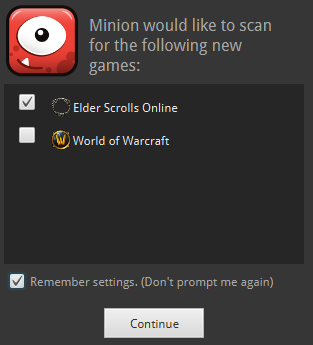
Leave checked any drives your Documents might be on, uncheck any you know for a fact Documents is not on. Minion will attempt to scan checked drives for the Elder Scrolls Online folder that belongs in your Documents. In my experience it will typically fail to find this. Remember to also check Remember Settings.
For Linux and Steam Deck, this dialog may show mounted volumes such as / and /home. If you see /home listed, that is probably what you want to check. If you do not see /home, check / and proceed.
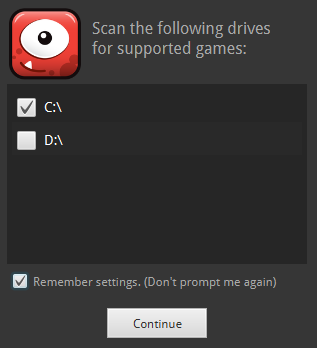
Once it fails, click Elder Scrolls Online.

Browse to your addons folder and Select it. I’ve documented the locations of ESO’s addons directory per-OS below. Be sure to change <yourname> to match your username.
"C:\Users\<yourname>\Documents\Elder Scrolls Online\live\AddOns""/Users/<yourname>/Documents/Elder Scrolls Online/live/AddOns"Steam with Proton
"/home/<yourname>/.steam/steam/steamapps/compatdata/306130/pfx/drive_c/users/steamuser/My Documents/Elder Scrolls Online/live/AddOns"Lutris or another game launcher
"/home/<yourname>/Documents/Elder Scrolls Online/live/AddOns"As soon as that’s done, close Minion.
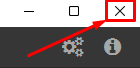
Once you open it up again, Minion will scan your AddOns folder for existing addons. If you already have some installed it may give you the chance to update them. If you have not installed any yet, it’s normal for the next page to be empty, and it’s normal for this to take a couple minutes.
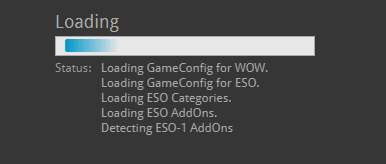
You’re ready to go! You can update your addons one at a time (update buttons on the right) or all at once with the Update All button. You can search for and install addons with the Find More button on the top bar. Don’t forget to install those dependencies!
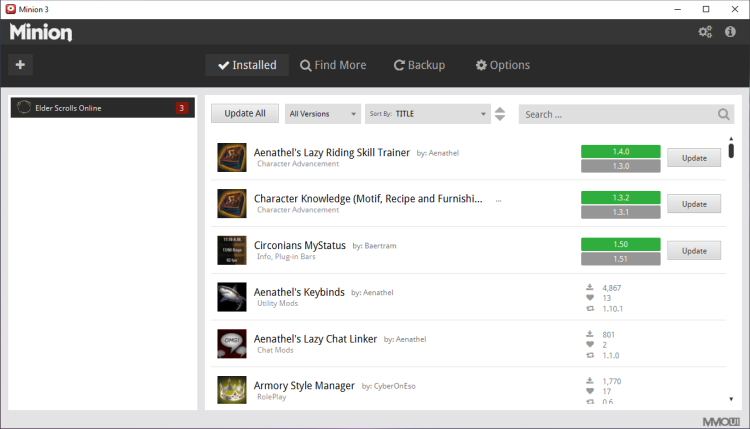
Managing addons manually
While I don’t recommend it, you can handle addons the old fashioned way with zip files. Just download, and unzip them to:
"C:\Users\<yourname>\Documents\Elder Scrolls Online\live\AddOns""/Users/<yourname>/Documents/Elder Scrolls Online/live/AddOns"Steam with Proton
"/home/<yourname>/.steam/steam/steamapps/compatdata/306130/pfx/drive_c/users/steamuser/My Documents/Elder Scrolls Online/live/AddOns"Lutris or another game launcher
"/home/<yourname>/Documents/Elder Scrolls Online/live/AddOns"Any questions, just ask! This is a good guide to manual addon management.