Note: Spring 2024 Minion certificate issue
In Spring 2024, one of Minion’s client certificates expired. Download the latest version from here, follow the guide below for uninstalling it, and then install the latest version from the download.
Sometimes Minion does dumb stuff. If Minion isn’t working at all, follow these steps to completely remove it. Once it’s removed, you can reinstall it with the instructions in the Getting Started page.
First, uninstall Minion in whatever way you’re accustomed.

Once Minion is uninstalled, open Windows Explorer and, in the address bar, type %appdata%.
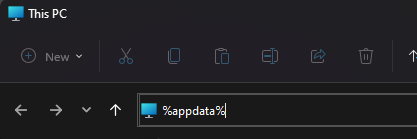
Delete the folder called gg.minion.Minion.
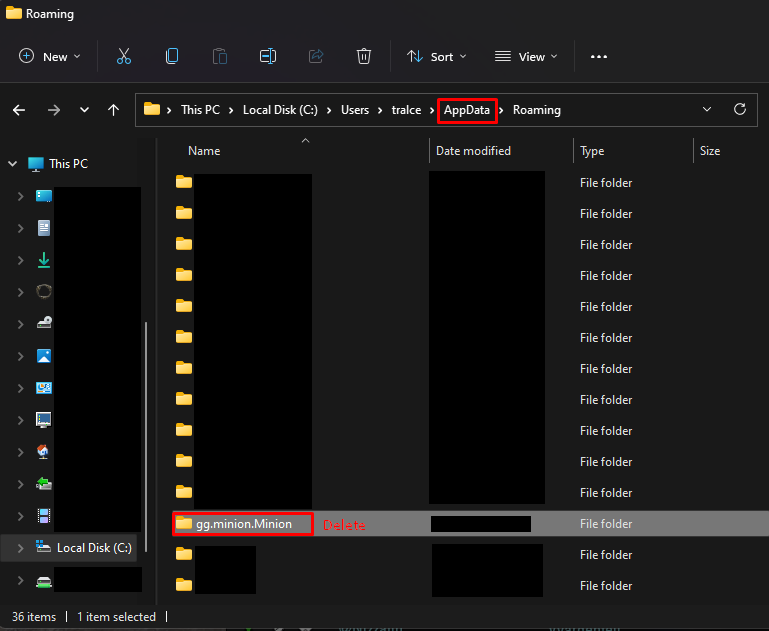
Click on AppData in the address bar to go up one level, and browse to Local. Delete the Minion folder in Local.
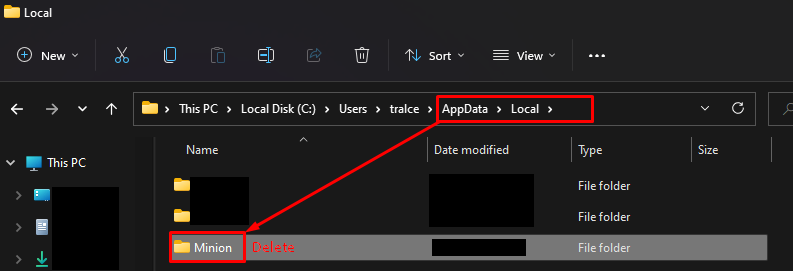
Click on your username in the address bar to go up two levels to your user folder. Delete the .minion folder in there.
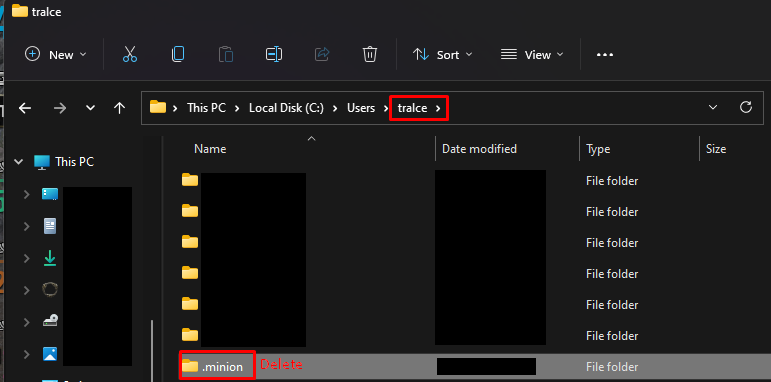
To recap, delete the following folders:
C:\Users\yourname\AppData\Roaming\gg.minion.MinionC:\Users\yourname\AppData\Local\MinionC:\Users\yourname\.minion
A reboot wouldn’t hurt at this point.
Now it’s time to install Minion again. Follow the instructions in the Getting Started page to install Minion.